The Secret Behind WhatsApp Automation
WhatsApp has a built-in link format that instantly opens a chat with any phone number:
https://wa.me/whatsappphonenumber?text=urlencodedtext
It consists of three simple parts:
- wa.me – WhatsApp’s official API link.
- Phone number – With country code, no “+” sign, spaces, or dashes.
- Message text – Your message.
When you paste this link in a browser, it opens the
WhatsApp desktop app with the message ready to send.
Step 1: Download WhatsApp Desktop
To make automation work seamlessly, install the WhatsApp desktop app and link it to your account.
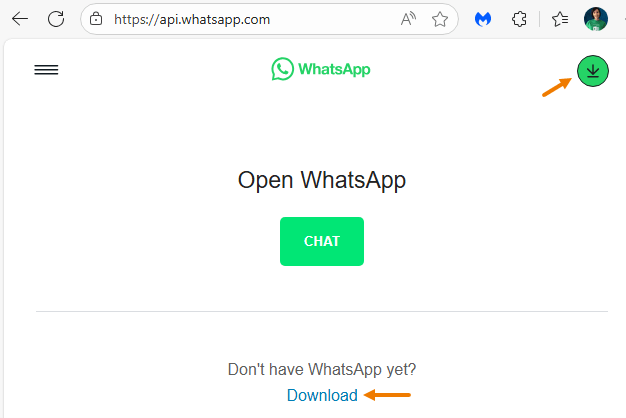
This ensures every generated link opens directly in the desktop app with the message pre-filled.
Step 2: Build WhatsApp Links in Excel
Let’s start with a simple manual link using the HYPERLINK function in Excel.
=HYPERLINK("https://wa.me/61412345678?text=Hello, your balance is due.")

Clicking this opens WhatsApp with the exact message ready to send.
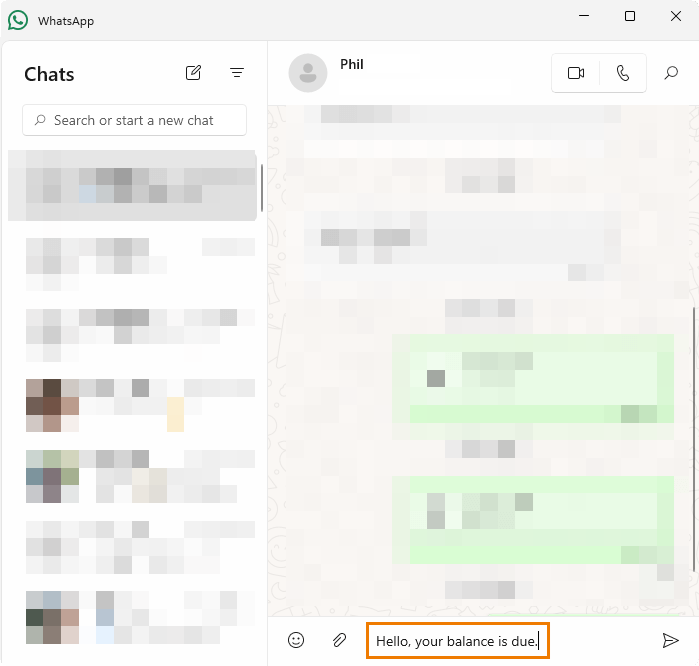
Step 3:
Automate with Customer Data
Typing individual links is impractical for dozens (or hundreds) of contacts. Instead, let Excel pull details from your dataset automatically:
=HYPERLINK(
"https://wa.me/"&B2&
"?text=Hello "&A2&
", your balance of "&TEXT(C2,"$#,##0.00")&
" is due on "&TEXT(D2,"D-MMM-YY")&
". Please contact us to arrange payment."
)
- B2 = Phone number
- A2 = Customer name
- C2 = Balance due
- D2 = Due date
The TEXT function ensures the amount has consistent
formatting (e.g., $1,500.00) and the date appears in a clear format (e.g., 15-Nov-25).
Copy the formula down, and Excel automatically generates personalized WhatsApp links for every customer.
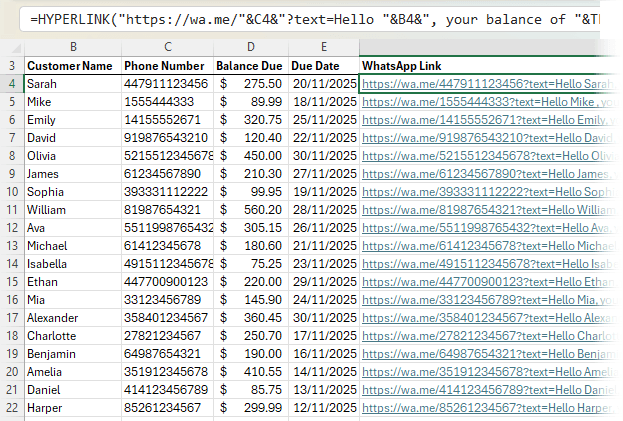
Step 4: Add Advanced Message Templates
Not all messages are payment reminders. You might want to send appointment confirmations, promotional offers, or thank-you notes. By combining the SWITCH function with your hyperlink formula, you can create dynamic templates:
=HYPERLINK("https://wa.me/"&B2&"?text="&SWITCH(H2,
"Payment Reminder","Hello "&A2&", your balance of "&TEXT(C2,"$#,##0.00")&" is due on "&TEXT(D2,"D-MMM-YY")&". Please contact us to arrange payment.",
"Appointment Reminder","Hi "&A2&", reminder: Your "&E2&" appointment is scheduled for
"&TEXT(F2,"D-MMM-YY h:mm AM/PM")&".",
"Promotional Offer","Hey "&A2&"! We have an exclusive offer: "&G2&". Limited time only!",
"Thank You Message","Hi "&A2&", thank you for your business! We appreciate your loyalty."
))
- H2 = Message type (chosen from a dropdown list)
- E2 / F2 / G2 = Additional details (appointment, time, or promo text)
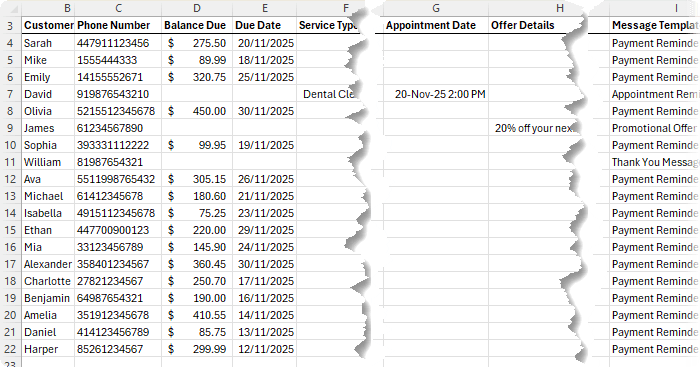
With this setup, you can change the message type in one cell, and Excel generates a tailored WhatsApp link instantly.
Step 5: Scale and Personalize Effortlessly
- Dropdown lists let you switch message types
quickly.
- Country codes sheet ensures numbers are correctly formatted.
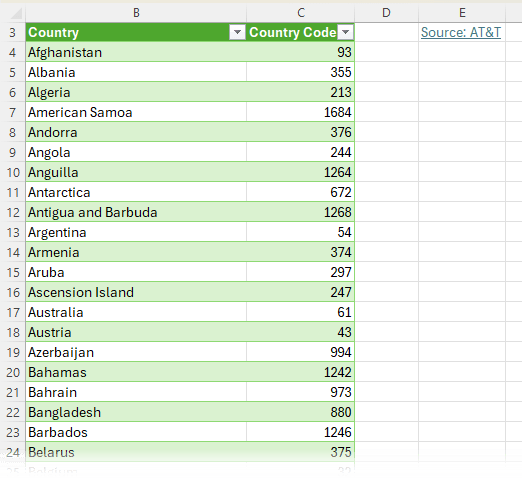
- Copy-down formulas enable scaling to hundreds of rows.
With this system, you can:
- Send payment reminders at scale.
- Confirm appointments instantly.
- Run promotional campaigns.
- Thank loyal customers personally.
Conclusion
With just a few formulas, Excel can transform WhatsApp from a manual chore into a powerful automation tool. Whether you’re a small business chasing payments, a consultant managing appointments, or an event organizer, this approach saves hours while keeping communication professional and personalized.
Next Steps: Automate Even More
Once you’ve automated your WhatsApp messaging, you’ll likely want to automate other tasks too. Excel’s macros and VBA can take you to the next level — from auto-sending emails to building full business workflows.
👉 Get started with my VBA 101 guide here.