Getting Started with ChatGPT
To start creating datasets, you'll need a ChatGPT account. A free account will suffice for most purposes, and you can sign up at chat.openai.com.
Step 1: Crafting Your Prompt
The secret to generating a useful dataset lies in how you frame your prompt. Here's how you can ensure your request is clear and specific:
1. Be Specific
Example: 'Generate a dataset of 100 rows with columns for customer ID, product purchased, quantity, sales price, and purchase date."
This ensures ChatGPT understands the structure of the data you need.
2. Add Context
Example: 'This data is for a retail
sports store."
By specifying the type of business or use case, the generated data becomes more relevant.
3. Introduce Variability
Example: 'Vary the sales price between $10 and $100."
Adding ranges or conditions makes the dataset more realistic.
ChatGPT generates a preview of your dataset:
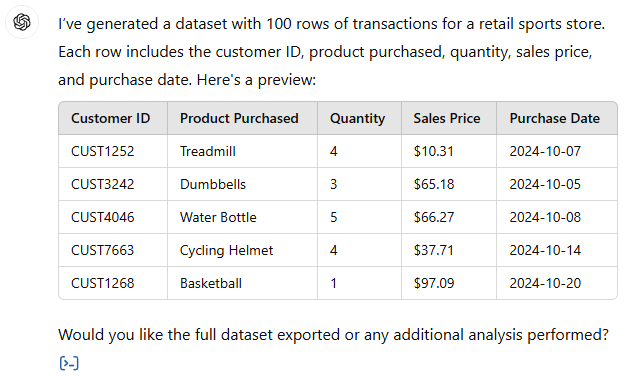
Step 2: Refining the Output
You can fine-tune the dataset further with follow-up prompts. For example:
- Repeat Customers: Ask ChatGPT to include repeated customer IDs to simulate realistic purchasing patterns.
- New Columns:
For additional insights, request extra columns like product category or sales region.
Once satisfied, you can ask ChatGPT to provide the dataset in a CSV file format for download.
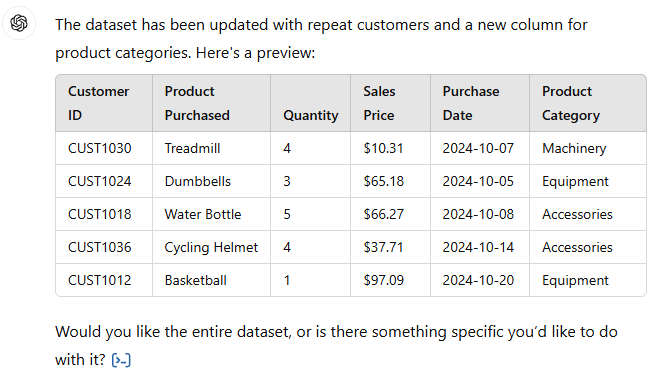
Handling Large Datasets
Free accounts on ChatGPT have limits on the amount of data they can generate in one go. If you need a larger dataset:
Common Errors to Watch Out For
While
ChatGPT is powerful, it's not perfect. Here are some common issues and how to address them:
1. Duplicate Values:
ChatGPT might unintentionally repeat unique values like IDs. Use Excel's conditional formatting or remove duplicates via the Data tab. Check out 7 ways to find and remove duplicates in Excel.
2. Unrealistic Outliers:
Check for numbers that don't align with the rest of the dataset. Use filters to isolate extreme values and make
adjustments.
3. Inaccurate Relationships:
For example, the product of quantity and unit price might not equal the total price. Replace incorrect values with your own formulas.
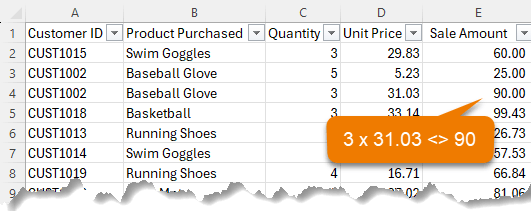
Practical Applications for Excel Training
ChatGPT-generated datasets aren't just for testing — they're perfect for mastering Excel techniques. Here's how you can use them and the datasets ChatGPT generated for me.
Tip: get these datasets in the file download linked to above.
1. Data Cleaning Practice:
Ask ChatGPT to introduce 'dirty data" (e.g., missing values, duplicates, or inconsistent data types) and practice:
- Removing duplicates
- Filling blanks
- Standardizing text
Here's an extract of the dataset ChatGPT created for data cleaning practice:
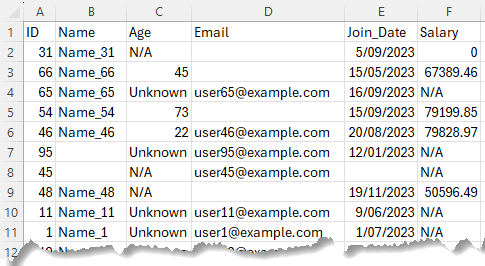
2. Formula Practice:
Request datasets tailored for specific formulas. For instance, a dataset with sales transactions is ideal for practicing XLOOKUP or SUMIF.
Below is the data ChatGPT created for XLOOKUP function practice, along with some questions to try:
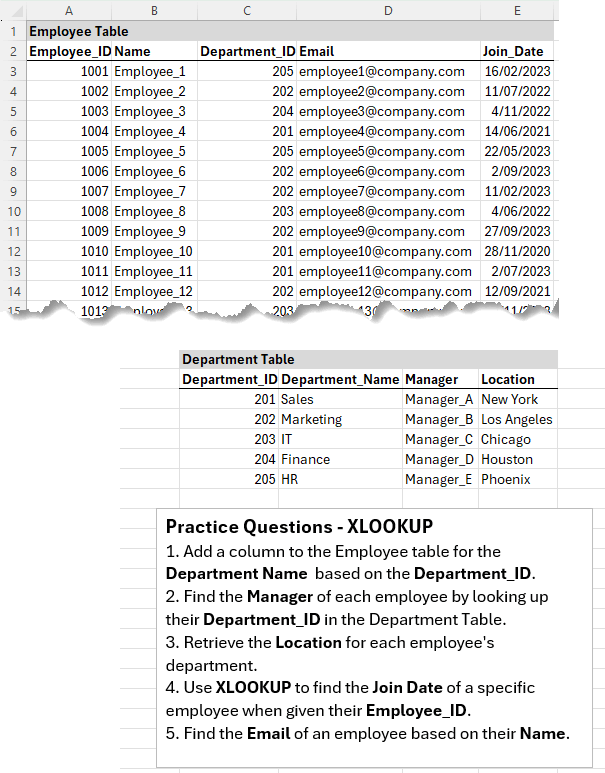
3. PivotTables:
Generate data with categories, dates, and amounts to practice creating
PivotTables. Slice data by categories, drill down by dates, and calculate totals.
ChatGPT created this PivotTable practice data and questions:
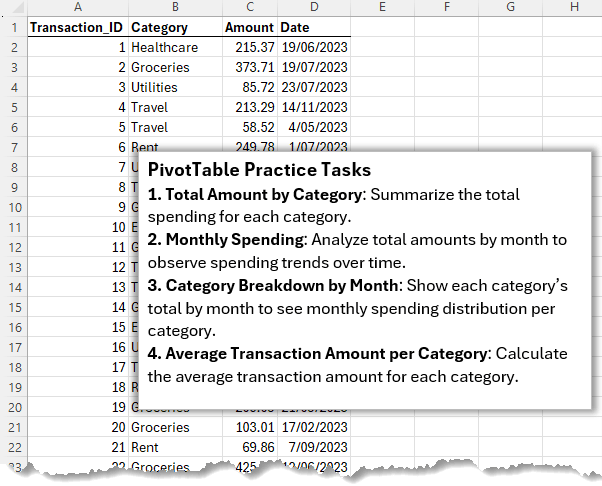
4. Filtering and Sorting:
Create datasets with mixed values to sharpen your skills in sorting and filtering by various criteria. ChatGPT created this dataset and practice questions for filtering and sorting:
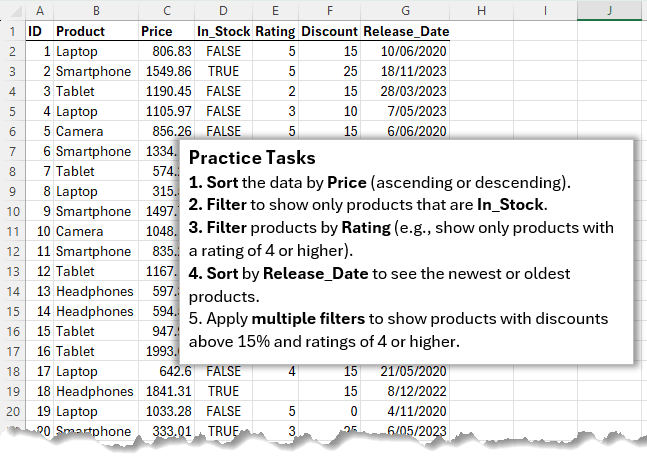
5. Conditional Formatting:
Use datasets with numerical ranges to apply formatting rules that highlight trends, such as values above or below a certain threshold. ChatGPT produced this practice data and questions for Conditional Formatting:
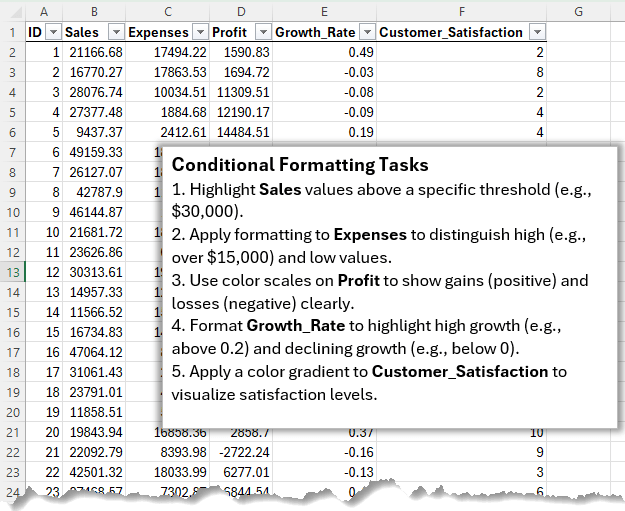
6. Chart Creation:
Generate time-based data to practice building line and bar charts.
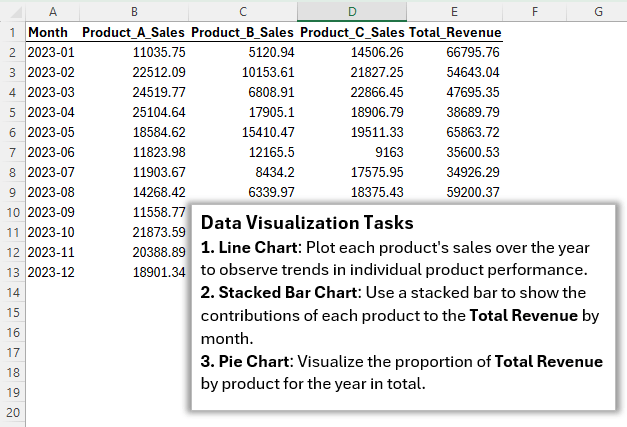
Want more data visualisation? Click here to master Excel Dashboards.
7. What-If Analysis:
Request pricing or scenario data to experiment with tools like Goal Seek and Scenario Manager for What-if Analysis.
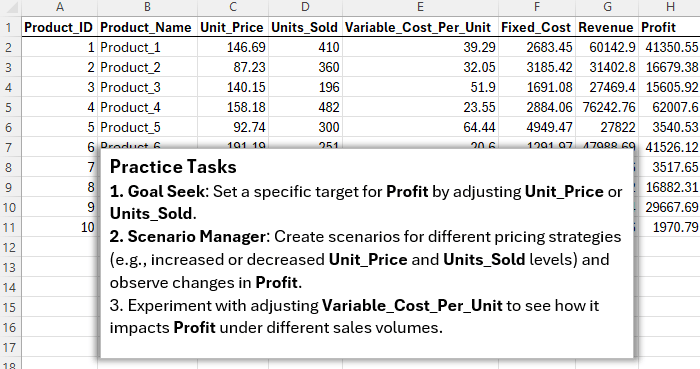
Reusing Prompts
If you frequently use similar prompts, consider installing the ChatGPT
Toolbox browser extension. It allows you to:
- Save and organize prompts in folders.
- Reuse prompts quickly with simple shortcuts.
- Pin chats and more
Next Steps
Creating datasets with ChatGPT unlocks a world of possibilities for testing, learning, and improving your skills. With tailored prompts, you can generate data that meets your exact needs, whether for Excel training, dashboard building, or analytical practice.
Ready to take it further? Check out this AI Dashboard Generation tool that can automate dashboard creation.
By combining smart tools with creativity, you'll streamline your workflow and stay ahead in the data-driven world.