Accessing Excel Online
The simplest way to use Excel for free is through Excel Online, the web-based version of the popular spreadsheet tool. Here's how to access it:
1. Open Your Browser and go to excel.cloud.microsoft. If that
doesn't load directly, search Google or Bing for "free Excel online", and click on the first result, which should be "Free Microsoft 365 Online", which will take you to this page:
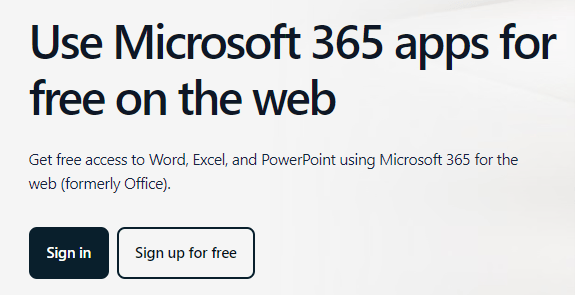
2. Sign In or Create an Account: you can sign in with any existing Microsoft account, for example an Outlook
or Hotmail email address. Alternatively, you can create a new account using any email address you already have, or you can create a new Microsoft address.
3. Once on the site, click 'Create blank workbook', or get started with a template:
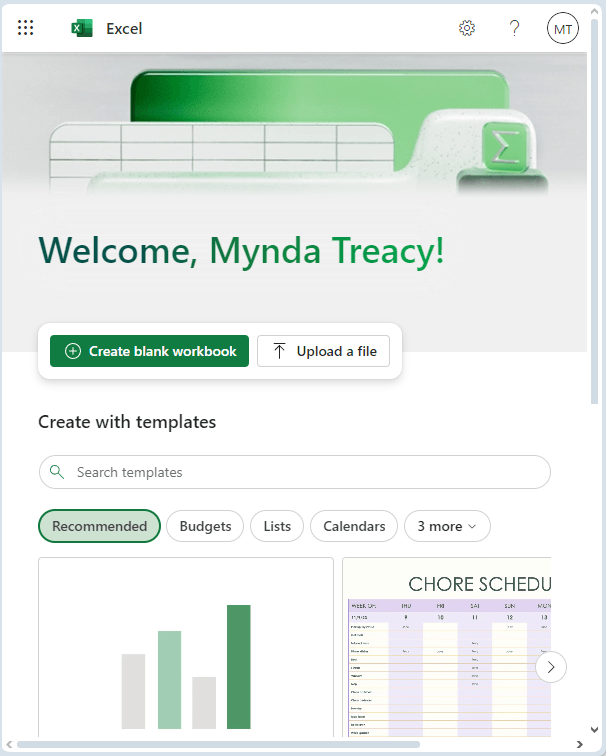
Benefits of Excel Online
Excel Online offers a similar experience to the desktop version, allowing you to use features like formulas,
PivotTables, charts, conditional formatting and more. Plus, it comes with some unique advantages:
- Automatic OneDrive Saving: Your Microsoft account comes with free OneDrive storage, so every file you create is automatically saved to the cloud.
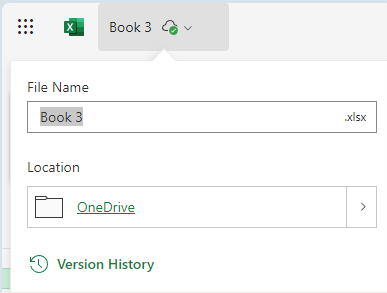
- Access to Other Office Apps: With a single account, you get access to other tools like Word,
PowerPoint, and Outlook.
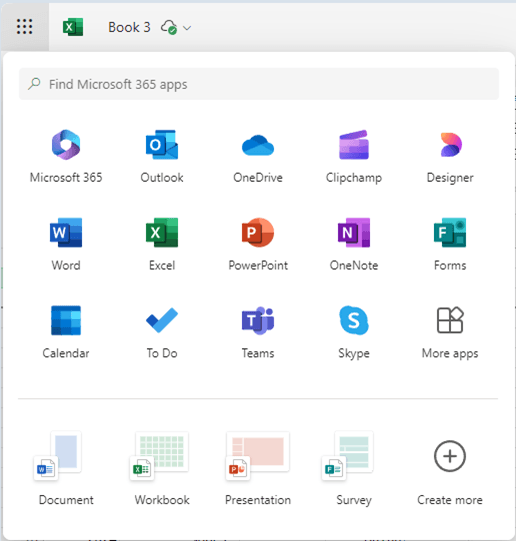
- Easy File Creation: You can instantly create a new Excel file by typing `excel.new` in your browser's address bar and hitting Enter.
- Latest Features: Excel Online is consistently updated, and you often get access to the latest features faster than desktop users.
For instance, it offers a more intuitive formula-authoring experience (see image below), especially useful if you're new to Excel.
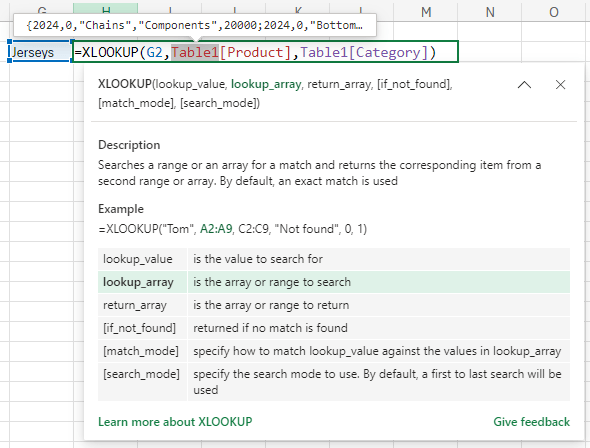
Excel Online has streamlined moving and inserting rows and columns:
- Moving Rows and Columns: Hover next to the row or column label until the hand icon appears, then click and drag. Holding down Shift allows you to replace an
existing row or column as you move it.
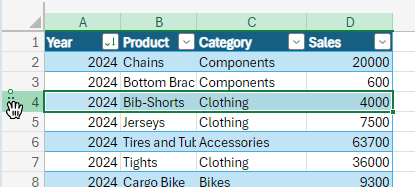
- Inserting Rows and Columns: Hover until the plus sign appears and click to add a row above or below. You can insert multiple rows or columns by selecting the desired number before clicking the plus sign.
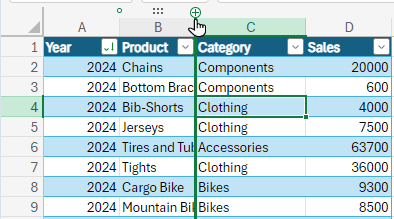
- Freezing Panes in Excel Online: New easier way to inserting and moving freeze panes.
To freeze a row or column for easier scrolling:
- Freezing Rows: Hover over the top row, left-click, and drag the blue line to freeze.
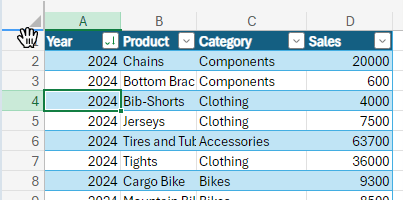
- Freezing Columns:Follow the same process with the leftmost column.
Limitations of Excel Online
While Excel Online is incredibly versatile, it does have a few limitations:
- No Offline Access: Since it's web-based, you'll need an internet connection to use Excel Online.
- File Compatibility: Certain file types may not be fully supported.
- Missing Advanced Features: If you rely on advanced features like Power
Query, Power Pivot, Macros, or VBA for automation, these are not available in the web version.
- Large Data Limitations: Excel Online has file size limits (between 30 and 100MB, depending on your Microsoft 365 subscription).
Free Desktop Versions
There are a couple
of ways you can get free desktop versions of Excel:
Free Education Licenses
If Excel Online's limitations are a deal-breaker, there's still a way to get the desktop version for free if you're a student or educator:
1. Visit Microsoft Office for Education and sign up using your school email address.
2. If eligible, you'll receive access to the full Office 365 suite, including the desktop version of Excel, Word, and PowerPoint.
This is an excellent option for anyone in education, as it provides access to all the features and offline capabilities of the desktop version without any cost.
Free Developer Licenses
One other option available to Visual Studio Professional or Enterprise subscribers is a free Microsoft 365 E5 developer subscription. It's designed to be used for development, but it has all the functionality of a regular subscription, so you can use it for other work too.
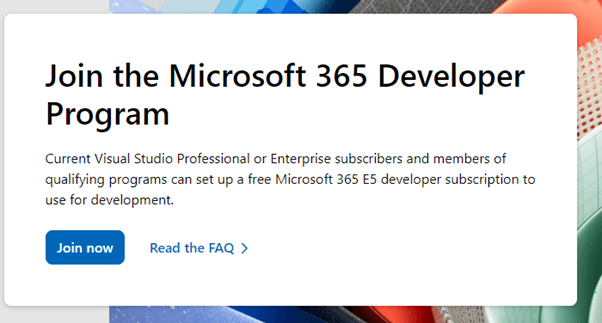
Your subscription renews for as long as you're actively using it.
Excel Mistakes to Avoid
Now that you're all set to use Excel, you'll want to make sure you avoid the mistake I see nearly every user make when storing data in Excel, because when you get this wrong it makes writing formulas and creating PivotTables way more difficult if not impossible.
So, check out the correct way to store data in Excel for an easy life.
And if you're looking to take your Excel skills to the next level, consider exploring our advanced Excel courses for additional tips and techniques!