Why a Dynamic Excel Calendar?
A dynamic calendar in Excel is more than just a tool to keep track of dates. With features like conditional formatting, it can automatically highlight important events, such as holidays, birthdays, and deadlines.
Plus, it's incredibly easy to update for the new year with just a click of a button. This flexibility makes it an indispensable tool for anyone looking to stay organized.
Creating the Layout
To begin, we'll create a new Excel file. My calendar is a 4 x 3 grid, but you can have any configuration you like.
1. Select Your Columns:
Start by selecting the columns (A:AF) where your dates will be displayed.
Adjust the column width to 2.7 to ensure everything fits neatly.
2. Set Up Your Year and Heading:
In cell AA3, enter the current year. Select cells AA3:AE3 and format the alignment to 'center across selection':
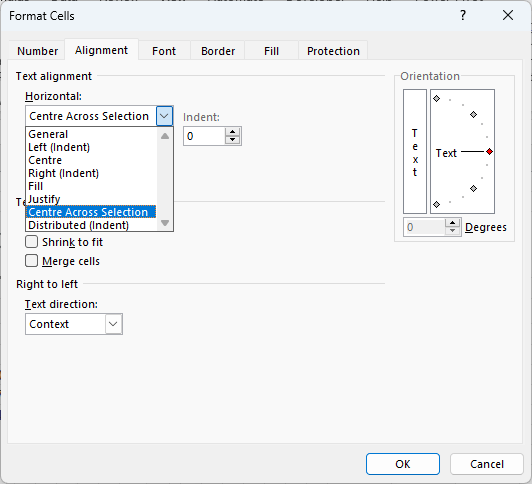
Format this cell with a large font for easy visibility. Apply a font colour if you like. Mine is teal.
Add a spin button from the Developer tab to easily change the year.
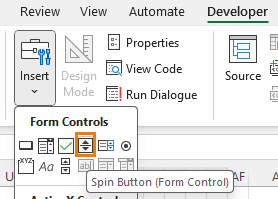
Right-click the spin button > Format Control. Link this button to the cell with the year value.
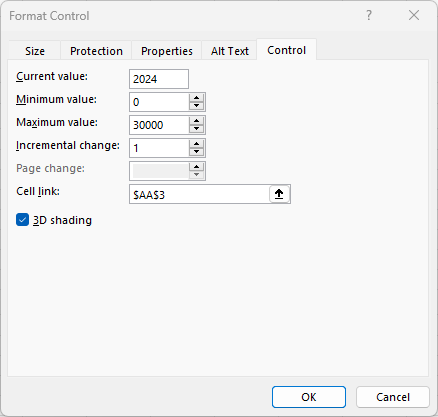
Add a heading and underline for the header section:
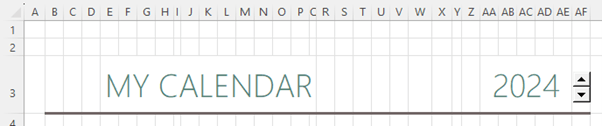
3. Create the Calendar Layout:
Enter the names of the months across four columns and three rows.
Format these month labels with a stylish font and teal colour for a cohesive look.
Insert the days of the week under each month name. Your calendar will start on Sunday, but if you prefer Monday, we'll cover that change later.
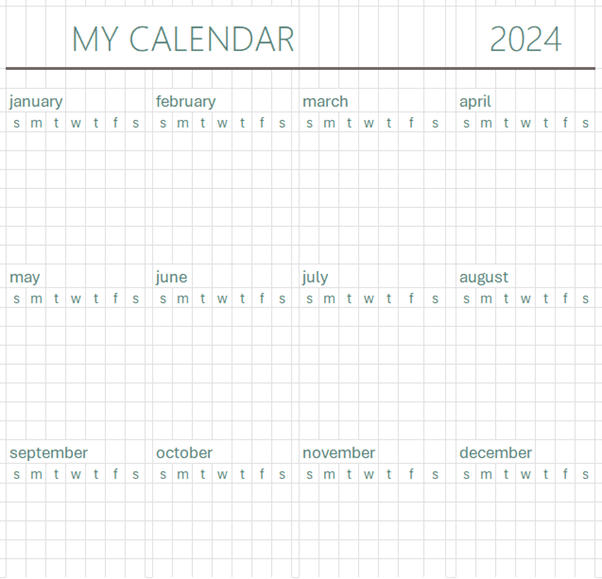
Generate the Dates
Dynamic Date Formula: use the SEQUENCE function to fill in the dates for each month dynamically. We'll use it to
create a grid (6 rows x 7 columns) of dates that automatically adjusts based on the month and year.
The formula is:
=SEQUENCE(6,7, DATEVALUE(B5&$AA$3) -WEEKDAY( DATEVALUE(B5&$AA$3) ) +1)
Let's break it
down:
1. SEQUENCE(6,7, ...):
- Generates a sequence of numbers in a 6x7 grid (6 rows, 7 columns).
- The third argument (start) of the SEQUENCE function is the starting date. We'll use DATEVALUE to calculate
the date based on the month and year:
2. DATEVALUE(B5&$AA$3)
- B5: contains the month name (e.g., "january").
- $AA$3: contains a year (e.g., "2024").
- B5&$AA$3: concatenates the values in B5 and AA3 to form a text string like "january2024".
- DATEVALUE(B5&$AA$3) converts the text "january2024" into a date. By default, it will return the first day of the month (e.g., "2024-01-01").
3.
WEEKDAY(DATEVALUE(B5&$AA$3))
- The WEEKDAY function returns the day of the week for a given date, where Sunday is 1, Monday is 2, and so on.
- WEEKDAY(DATEVALUE(B5&$AA$3)) Calculates the weekday of the first day of the month. For example, if DATEVALUE(B5&$AA$3) returns "2024-01-01" (a Monday), then WEEKDAY would return 2.
4. DATEVALUE(B5&$AA$3)-WEEKDAY(DATEVALUE(B5&$AA$3))+1
- This part calculates the date of the last Sunday before (or on) the first day of the month.
- +1 adjusts the result to ensure it starts from the correct Sunday.
5. Format Dates
Apply a custom number format that only displays the day portion of the date:
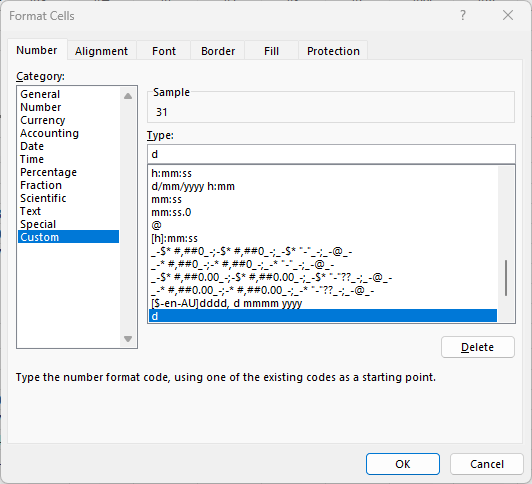
Centre the days, in their cells.
Copy and Paste: Once January's dates are generated and formatted, copy them across to the remaining months.
Conditionally Format Dates
To make your calendar truly dynamic, you'll want to add some conditional formatting
to highlight key dates in your date tables.
1. Highlight Important Dates:
On a separate sheet, create tables for holidays, birthdays, and other significant dates.
I have two date tables, one for holidays and one for birthdays, but you can add more date tables as
required.
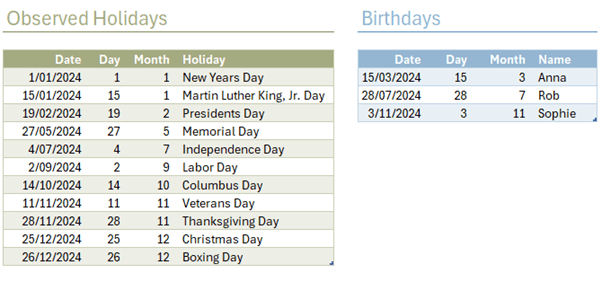
Apply the
Conditional Format: Select the cells in the calendar to format > Home tab > Conditional Format > New Rule.
Use COUNTIF formulas in the conditional formatting rules to match these dates and apply unique colors for each category (e.g., taupe for holidays, blue for birthdays).
The holidays rule is:
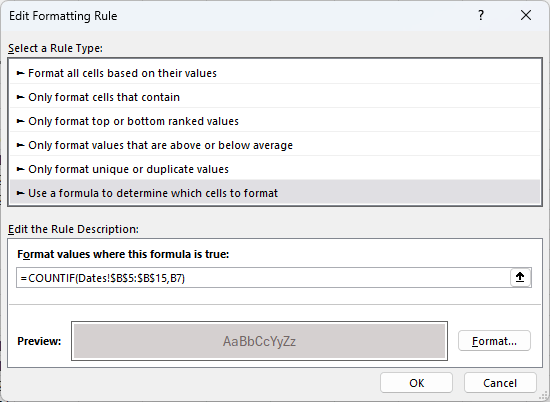
The birthdays rule is:
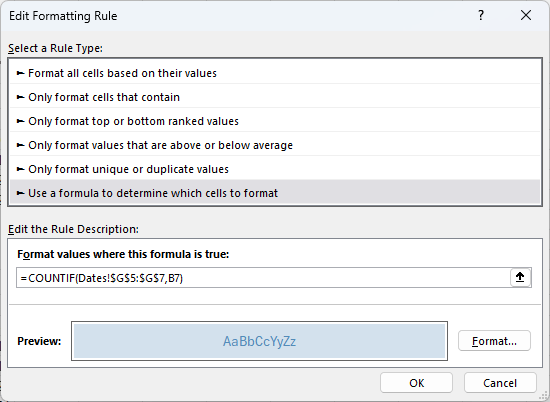
And the rule to highlight today's date is:
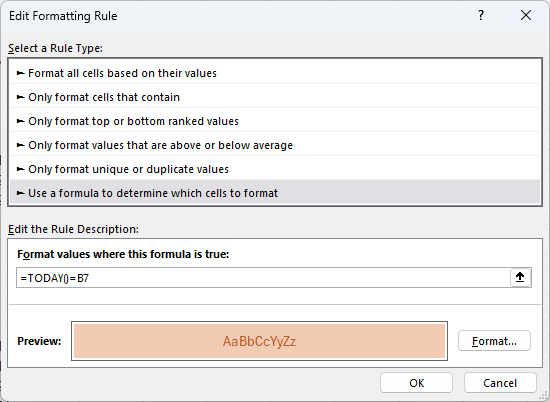
2. Hide Overflow Dates:
To keep your calendar clean, you can hide dates that don't belong to the current month. This involves setting up additional conditional
formatting rules that compare the month of each date to the month in the header.
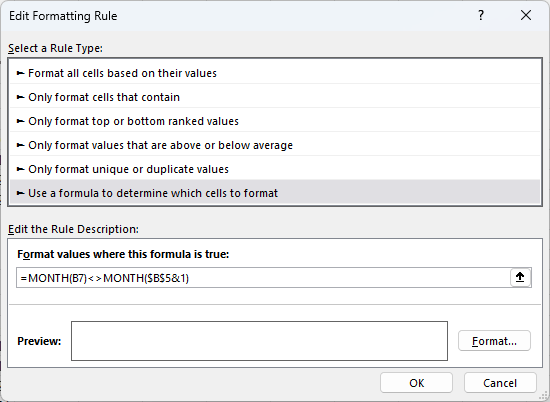
Format the cells with white font and white fill to hide the dates returned by the SEQUENCE formula that don't match the month name in the header.
Adding Personal Touches
Finally, to make your calendar more visually appealing:
Add Icons:
Use icons from the Insert tab to represent
different seasons or events.
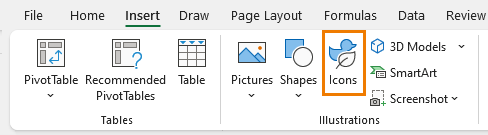
Resize and position them to enhance the overall look of your
calendar.
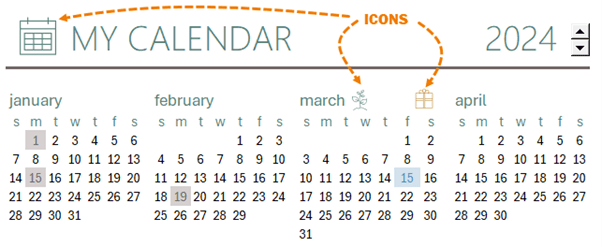
Start on Monday:
If you prefer your week to start on Monday, simply modify the WEEKDAY
function in your formula to make use of the 'return_type' argument in WEEKDAY. Inserting '2' in this argument will start the week numbers on Monday instead of the default which is Sunday:
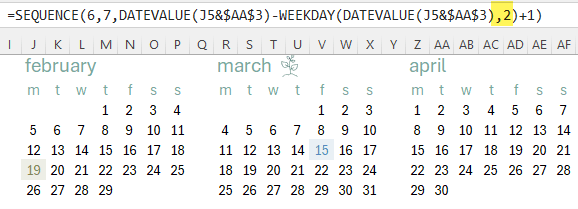
Also adjust the week day headers to start on Monday.
Conditional Formatting Mastery
Creating a dynamic Excel calendar might seem complex at first, but once you get the hang of it, the possibilities are endless. Not only does it help you stay organized, but it also adds a touch of
personalization to your planning.
However, because the logic behind the conditional formats is hidden, understanding how to create the necessary formulas can be challenging. But once you get the hang of it, the possibilities are almost limitless.
In my comprehensive tutorial on
Conditional Formatting with Formulas, I'll take you behind the scenes to show you how Excel uses conditional formatting formulas, so you can fully tap into its potential.
By the end,
you'll be ready to apply these techniques to any Excel project.